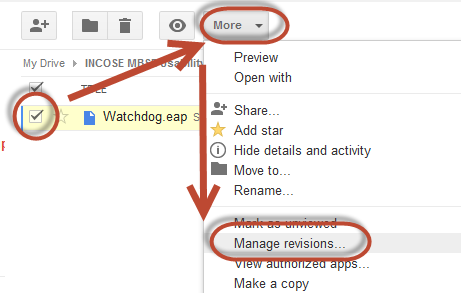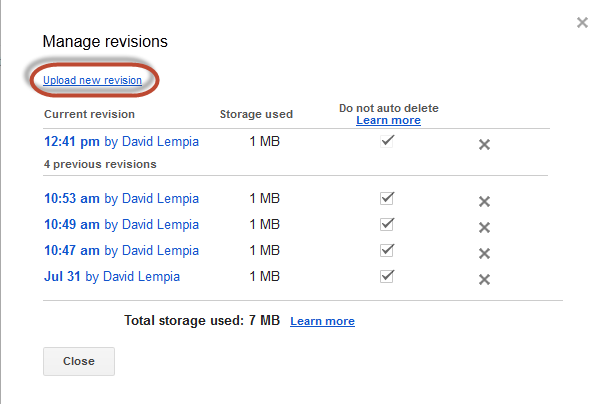Question: How do I edit and re-share a model?
Answer: Warning, there is nothing in Google Drive to lock or prevent two people from downloading and editing the same file at the same time. The method described in this FQA is a work around.
1) Begin editing a model by telling everyone else on your team that you are about to download and edit the file. The way I recommend doing this is to re-name the file. For example, if your file name is “MyModel.xml”, rename the file to “MyModel (Your Name).xml”. This will tell everyone that you have an editable version, do not make changes now. It will also tell everyone who to contact to for the latest version. In Google Drive, rename the document by selecting the document and using the More→rename… menu. See the following:
2) Download the latest version of the file. One way to do this is by selecting the file and using the “More→Download” menu option.
3) Edit the downloaded file and make your changes.
4.1) Upload the latest version of the file. To do this, select the file and use the “More→Manage Revisions …” menu option.
4.2) On the dialog box, select the “Upload new revision” option.
5) Rename the model file back to the original file name. For example “MyModel (Your Name).xml” goes back to “MyModel.xml”