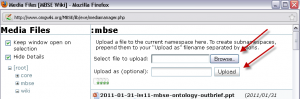Table of Contents
WIKI read/write Access
All visitors are able to read any page in this WIKI. A user needs a username and password to edit the page. To get a username and password self register at the wiki login page.
Update: self registration is currently disabled to avoid spam accounts. If you need a login account for editing pages, please send a request by email to one of the MBSE organizers.
Please edit the page only if you can improve it and maintain professional standards. If you want to test some things, learn to make your first steps on the playground.
Editing Directions
This WIKI uses the DokuWiki format. Editing is as simple as logging in and clicking on the edit button. Here are some helpful editing hints:
- The manual for DokuWiki is found in the DokuWiki Manual.
- The basic DokuWiki syntax is found at syntax.
- The OMG MBSE Wiki is a public area to share the best ideas. All are encouraged to edit pages when we can share information or improve the understandability or usability of information. If you are not sure about information you are changing or if you think the original author may contest the information you are adding, please contact the person directly.
- If you want to test some things, learn to make your first steps on the playground.
Frequently Asked Questions
FAQ - What type of information should I put on my WIKI page?
- The MBSE Wiki is the public face of each activity group and challenge team. This is one of the primary output artifacts for the teams. Please keep the site current and informative. The template has an outline to follow.
FAQ - What if all of my information does not fit on one WIKI page?
- The activity teams and challenge teams can create as many new pages off of the main team page as needed to describe the project.
- To create a link add a new link, edit your page
- Add an internal link using the syntax [[mbse:my_new_link|My new link]] where my_new_name is the link and “My new link” is the text you will see in the Wiki page.
- Click on the link and edit your new page.
FAQ - How do I upload a document or picture to my page?
- Add a link to your page. The following is an example of the link you add:
{{mbse:picture_name.jpg?300}} Where 300 is a picture size of 300 (optional)
{{mbse:document_name.doc|Nice Document Text}} Where "Nice Document Text" is the Hyperlink screen text