Table of Contents
Welcome
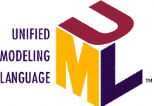 This wiki is intended for the collaboration of OMG's UML Revision Task Force (UML RTF).
This wiki is intended for the collaboration of OMG's UML Revision Task Force (UML RTF).
Members of the task force may use this site for document and information sharing, and any interested OMG member may view this site to track status or activities of the task force. To edit pages on this wiki, please request a login account from one of the RTF chairs. RTF issues are regularly triaged to differerent areas of the specification and assigned to work groups. Work groups are responsible for proposing resolutions to their assigned issues although any RTF member may propose issue resolutions. Work group leaders and/or the RTF co-chairs add or remove proposed resolutions to a scheduled ballot after discussion has been completed.
RTF Version
RTF Chairs
RTF News
- 17-Dec-10: RTF 2.4 has completed voting of “emergency” ballot 12.
- 15-Dec-10: RTF 2.4 has started voting of “emergency” ballot 12.
- 13-Dec-10: RTF 2.4 has started reviewing “emergency” draft ballot 12.
- 15-Nov-10: RTF 2.4 has completed voting of ballot 11.
- 8-Nov-10: RTF 2.4 has started voting of ballot 11.
- 28-Sept-10: RTF 2.4 has started reviewing draft ballot 11.
- 24-Sept-10: UML 2.4 Beta Release
- 12-Aug-10: RTF 2.4 has completed voting of ballot 10.
- 27-July-10: RTF 2.4 has started voting of ballot 10.
- 21-July-10: RTF 2.4 has started reviewing draft ballot 10.
- 18-May-10: RTF 2.4 has completed voting of ballot 9.
- 9-Jun-10: RTF 2.4 has started voting of ballot 9.
- 1-Jun-10: RTF 2.4 has started reviewing draft ballot 9.
- 18-May-10: RTF 2.4 has completed voting of ballot 8.
- 4-May-10: RTF 2.4 has started voting of ballot 8.
- 27-Apr-10: RTF 2.4 has completed voting of ballot 7.
- 06-Apr-10: RTF 2.4 has started voting of ballot 7.
- 09-Mar-10: RTF 2.4 has completed voting of ballot 6.
- 06-Apr-10: RTF 2.4 has started reviewing draft ballot 7.
- 24-Mar-10: RTF 2.4 has started voting of ballot 6.
- 22-Mar-10: RTF 2.4 has completed voting of ballot 5. The resolution submission phase for ballot 7 has started.
- 9-Mar-10: RTF 2.4 has completed voting of ballot 4. The voting phase for ballot 5 has started. The resolution submission phase for ballot 6 has started.
- 22-Feb-10: RTF 2.4 has started voting of ballot 4.
- 9-Feb-10: RTF 2.4 has completed voting of ballot 2. No resolutions were submitted for ballot 3. The resolution submission phase for ballot 4 has started.
- 25-Jan-10: RTF 2.4 has started voting phase of ballot 2.
- 12-Jan-10: RTF 2.4 has started resolution submission phase of ballot 2. There were no resolutions in ballot 1.
- 12-Dec-09: RTF 2.4 has started resolution submission phase of ballot 1
- 2-Oct-09: RTF 2.3 is over
RTF Logistics
- A list of all UML RTF issues is available here.
- The work group assignment and the current status of the open issues is availablehere (work group leads are responsible for keeping them up to date).
- For getting SVN credentials contact Ed Seidewitz
- The RTF is adopting an overlapping 1 month ballot cycle with the following phases:
- Week 1: resolution submission
- Week 2: draft ballot reviewing
- Week 3-4: final ballot reviewing and voting
- An email with “high importance” flag turned on and subject starting with “Ballot X” will be sent to the mailing list to remind members of upcoming deadlines for ballot X.
- Ballot voting process:
- During the 2 weeks of voting, the findal ballot will be available for view although it will be locked by the chair to further editing.
- Members would review the final ballot and would cast their vote on individual issues using the voting spreadsheet in SVN.
- Members can change their votes freely up to the end of the 2 weeks by re-editing the spreadsheet.
- At the end of the voting period, the vote spreadsheet will be locked by the chair and mailed to the RTF for vote confirmation.
- Any reported discrepency with the vote will be audited and corrected promptly by the chair.
- A vote on an issue passes if 1) half the members voted on it 2) the majority of non-abstaining votes were “Yes”.
- Issues that get voted on as disposed will have their status changed in the issues spreadsheet from “Open” to “Ballot X”.
- Vote casting procedure:
- Make sure you have SVN account credentials (contact Ed Seidewitz)
- Install a SVN client (TortoiseSVN is recommended)
- Using the client UI, browse to the repository using its address: https://dev.enterprisecomponent.com:9992/repos/UML-RTF/trunk
- Right click on the 'trunk' folder and select 'Checkout…' to map it to a folder on your local file system
- Navigate to the voting spreadsheet doc in the working copy folder
- Right click the doc and Choose 'SVN Get lock' (this is like exclusive check out)
- Do the changes to the doc (i.e. cast your vote)
- Right click on the doc again and choose 'SVN Commit'
RTF Dates
- RTF status call every other Tuesday at 10 a.m. EST starting January 5, 2010 (to get an invitation contact Steve Cook)
- Dates of Ballot 1:
- Week 1 (12 Dec-4 Jan):
- Week 2 (4-11 Jan): There were no resolutions submitted for ballot 1.
- Week 3-4 (11 -25 Jan): There was no vote on ballot 1.
- Dates of Ballot 2:
- Week 1 (11-18 Jan):
- Week 2 (18-25 Jan): review the draft ballot here.
- Week 3-4 (25 Jan-8 Feb): review the final ballot here. Cast your vote in this spreadsheet
- Dates of Ballot 3:
- Week 1 (25 Jan-1 Feb):
- Week 2 (1-8 Feb):
- Week 3-4 (8-22 Feb):
- Dates of Ballot 4:
- Week 1 (8-15 Feb): drop your resolutions using the right template into the corresponding SVN folder
- Week 2 (15-22 Feb): review the draft ballot here.
- Week 3-4 (22 Feb-8 March): review the final ballot here. Cast your vote in this spreadsheet
- Dates of Ballot 5:
- Week 1 (22 Feb-1 March): drop your resolutions using the right template into the corresponding SVN folder
- Week 2 (1-8 March): review the draft ballot here.
- Week 3-4 (8-22 March): review the final ballot here. Cast your vote in this spreadsheet
- Dates of Ballot 6:
- Week 1 (8-15 March): drop your resolutions using the right template into the corresponding SVN folder
- Week 2 (15-22 March): review the draft ballot here.
- Week 3-4 (22 March-12 April): review the final ballot here. Cast your vote in this spreadsheet.
- Dates of Ballot 7:
- Week 1 (22 March-5 April): drop your resolutions using the right template into the corresponding SVN folder
- Week 2 (6-12 April): review the draft ballot here.
- Week 3-4 (12-26 April): review the final ballot here. Cast your vote in this spreadsheet.
- Dates of Ballot 8:
- Week 1 (12-19 April): drop your resolutions using the right template into the corresponding SVN folder
- Week 2 (19-26 April): review the draft ballot here.
- Week 3-5 (26 April-17 May): review the final ballot here. Cast your vote in this spreadsheet.
- Dates of Ballot 9:
- Week 1-2 (17-31 May): drop your resolutions using the right template into the corresponding SVN folder
- Week 3 (31 May-7 June): review the draft ballot here.
- Week 4-5 (7-21 June): review the final ballot here. Cast your vote in this spreadsheet.
- Dates of Ballot 10:
- Week 1 (21-26 July): drop your resolutions using the right template into the corresponding SVN folder
- Week 2 (27 July-2 Aug): review the draft ballot here.
- Week 3 (3-12 Aug): review the final ballot here. Cast your vote in this spreadsheet.
- Dates of Ballot 11:
- Week 1 (25-28 Sept): drop your resolutions using the right template into the corresponding SVN folder
- Week 2 (29 Sept-7 Nov): review the draft ballot here.
- Week 3 (8-15 Nov): review the final ballot here. Cast your vote in this spreadsheet.
- Dates of Ballot 12:
- Week 1 (10-12 Dec): drop your resolutions using the right template into the corresponding SVN folder
- Week 2 (13-14 Dec): review the draft ballot here.
RTF Document Templates
Generating Normative XMI
These are the steps needed to convert the metamodel (EMX models) to normative XMI:
- Using RSx 7.5:
- Export 7.5 EMX models to open source UML 2.1 models (notice the EMX models have the Ecore profile applied)
- select the EMX models
- right click, choose export
- choose UML 2.1 Model exporter
- Using MDT/UML Open Source Tooling
- Convert UML models to metamodels (basically readable ids vs. guids and applying “metaclass” stereotype from the standard profile)
- open one of the UML models using the open source UML editor
- right click the editor, select 'Load Resource' and load the other UML models
- select the root element (Model) of each resource (in the order given next) and from the main menu do : UML Editor → Convert to → Metamodel
- the order of converting resources is from the most dependent to the least dependent, i.e. L3→L2→L1→Superstructure→L0→LM→Infrastructure
- do Save in the editor to save all the resources
- close the editor
- Convert UML models to CMOF models:
- open one of the UML models (xxx.uml) using the open source UML editor
- right click the editor, select 'Load Resource' and load the other UML models
- do SaveAs… in the editor and rename the main model you opened to (xxx.cmof), this creates new CMOF resources for all UML models
- close the editor
- Edit the CMOF XMI
- open each model in a text edtior
- make sure the XMI header contains only the following attributes: [ xmi:version=“2.1” xmlns:xmi=“http://schema.omg.org/spec/XMI/2.1” xmlns:cmof=“http://schema.omg.org/spec/MOF/2.0/cmof.xml” ]
- for L0/L1/L2/L3/LM.xmi add the following attribute to the root package: [ uri=“http://www.omg.org/spec/UML/2.3/uml.xmi” ]
- search for <xmi:Extension> tags and remove them manually
- save the file
Generating Merged XMI at L3
These are the steps needed to perform package merge at L3 (same can be done at any other compliance level):
- Using RSx 7.5:
- Export 7.5 EMX models to open source UML 2.1 models
- select the EMX models
- right click, choose export
- choose UML 2.1 Model exporter
- Using MDT/UML Open Source Tooling
- Perform package merge at L3
- open L3.uml using the open source UML editor
- right click the model root and from the main menu do : UML Editor → Package → Merge…
- right click the model root and from he main menu do : UML Editor → Convert → Metamodel
- do SaveAs… and rename to L3.merged.uml
- close the editor
- Convert the merged model to CMOF XMI
- open L3.merged.uml using the open source UML editor
- do SaveAs… and rename to L3.merged.cmof
- close the editor
- Edit the CMOF XMI
- open L3.merged.cmof in a text edtior
- make sure the XMI header contains only the following attributes: [ xmi:version=“2.1” xmlns:xmi=“http://schema.omg.org/spec/XMI/2.1” xmlns:cmof=“http://schema.omg.org/spec/MOF/2.0/cmof.xml” ]
- add the following attribute to the root package: [ uri=“http://www.omg.org/spec/UML/2.3/uml.xmi” ]
- search for <xmi:Extension> tags and remove them manually
- save the file and close editor
Comparing Unmerged Models
These are the steps needed to compare the unmerged models of UML 2.2 and 2.3:
- Using RSx 7.5:
- import projects uml2.2-unmerged and uml2.3-unmerged from your SVN project folder
- select each pair of models with the same name in the two projects (ex. uml2.2-unmerged/Superstructure.emx and uml2.3-unmerged/Superstructure.emx)
- right click and choose in the context menu: Compare With → Each Other
- select the 2.2 model to be “base”
- a delta view will show up with all the deltas that you can drill into and inspect
Comparing Merged Models
These are the steps needed to compare the merged models of UML 2.2 and 2.3:
(Notice that this is a different compare because the merged models are generated and hence have different ids for the same elements)
- Using RSx 7.5:
- import projects uml2.2-merged and uml2.3-merged from your SVN project folder
- select uml2.2-unmerged/UML.emx and uml2.3-unmerged/UML.emx
- right click and choose in the context menu: Combine Models
- select the 2.2 model to be “source”
- a combine model viewer will show up with all the deltas that you can drill into and inspect
- click Cancel (not Ok) when done


